|
KEYBOARDS AND KEYTOP LABELS
for
INTERNATIONAL LANGUAGES
|
Language Keyboards for your PC
|
Fentek carries a variety of bilingual and International language keyboards for the PC bearing English characters and/or the characters of the International Language of your choice.
Please verify that you have language support for your windows keyboard prior to purchasing. If your language is not supported by Microsoft Windows you must provide other language software and verify the keyboard character layout to assure compatibility prior to purchase. To activate language support for your windows keyboard follow these instructions.
|
QUANTITY DISCOUNTS AVAILABLE!
We offer PS2 and USB Adapters here.
Click for Shipping/Handling charges.
Every effort is made to ship Same Day order is received by 3:00 pm MST.
To place an order please call us at 928-639-0161,
or complete the Secure "Order Form" by clicking the Order Form button below.
For more product information please email Info@Fentek-Ind.com or
complete "InfoRequest" by clicking the Info Request button below.
Language Keytop Label Kits
| Fentek's International language stickers let you put the letters of an International Language on your keyboard in the configuration that matches your software.
The language label legends are printed in color for easy recognition and the material is transparent so the original keyboard characters show through. "A perfect bilingual keyboard for English and the International Language of your choice."
Top quality 3M adhesive is used to ensure a durable long-lasting adhesion to the keytop surface, even under heavy use. All printing is on the underside of the label so finger strokes will never wear it out.
All labels except Russian and Norwegian are printed with blue legends for standard keyboards. Russian labels are printed with Red legends, Norwegian labels are printed with Green legends. White legends are available for some languages for use on laptops or keyboards with black keys. Please select correct part number for the print color desired. |
SPECIAL! - (While quantities last)
18% OFF LIST PRICE
|
For Other Languages e-mail us at custsvc@fentek-ind.com
*White Legends are recommended for Black Keys
QUANTITY DISCOUNTS AVAILABLE!
Click for Shipping/Handling charges.
Every effort is made to ship Same Day order is received by 3:00 pm MST.
To place an order please call us at 928-639-0161,
or complete the Secure "Order Form" by clicking the Order Form button below.
For more product information please email Info@Fentek-Ind.com or
complete "InfoRequest" by clicking the Info Request button below.
It is highly recommended that you test your Windows operating system to confirm that these features are available to you before purchasing a Language Keyboard or Language Keytop Labels. You will also want to confirm that the keyboard and keytop labels will match your software or language choice.
These instructions are found in your Windows Operating system by clicking on Help and Support and searching for "Add another keyboard layout" or "Input Method Editor (IME). For additional support you can also search Microsoft Help and Support online at http://support.microsoft.com/directory/.
TO CONFIGURE YOUR SOFTWARE IN Windows XP / Vista / Windows7 FOR MULTILANGUAGE SUPPORT:
Note: If you have problems with the instructions below, have other Windows versions or need additional assistance please go to Microsoft Product Support at http://support.microsoft.com/directory/
Step 1 - Activate Multilanguage Support:
- Click on "Start" in lower left corner of the Desktop
- Click on "Control Panel"
- Double click on "Regional and Language Options" or "Region and Language"
- Click on the "Languages" tab or "Keyboards and Languages" tab
- Click on Install files for complete script and right-to-left languages under
Supplemental language support (for Arabic, Armenian, Georgian, Hebrew,
Indic, Thai, and Vietnamese Languages).
- Click on Install file for East Asian languages Supplemental language support
(for Chinese, Japanese, and Korean languages).
- Click on "Apply" button in lower right corner of the dialog box
- Click on "OK" button
You may be prompted to insert your Windows install CD (follow on screen instructions).
You may be prompted to restart you computer (follow on screen instructions).
Step 2 - Add a specific language that matches the keyboard or keytop labels purchased:
- Click on "Start" in lower left corner of the Desktop
- Click on "Control Panel"
- Double Click on "Regional and Language Options" or "Region and Language"
- Click on the "Languages" tab or "Keyboards and Languages" tab or
"Change Keyboard" tab
- Click on "Details" button under "Text Service and Input Languages"
- Click on "Add" button under "Installed Services"
- Click on arrow and scroll to the language that matches the keyboard or
keytop labels and click on language to select. Note: There may be several
versions of a language. Select the one that matches the layout of the
keyboard or labels purchased.
- Click on the "OK" button to close the "Add input language" dialog box
- You will automatically return to the "Text service and input languages" dialog box. The new language and keyboard layout will be listed in the Installed Services box. Note that next to each language is a small box with 2 letters indicating the language. EN is English.
- Click on the "Apply" button in the lower right corner of the dialog box
- Click on the "OK" button to close Text service and input languages dialog box.
Now when viewing the Windows Desktop screen you will see a language bar or keyboard in the lower right corner of the screen. To change the language and keyboard layout just LEFT click on the language bar and select the language desired. The language selected will remain active until you select a different language.
Once the languages have been added to your options you can change them
on-the-fly through the use of "Left Ctrl + Shift"
Follow Fentek Industries
1042 N. Main Street, Cottonwood, Arizona, 86326 USA
Located in Historical Old Town Cottonwood
Showroom Open by Appointment Only, Monday thru Thursday 9 - 4
|
© 2023 Fentek Industries, Inc. Quality Computer Input Solutions! Quality Computer Input Solutions! |
|